My Trading Paints Downloader is not updating. What should I do?
Resolving issues updating the Trading Paints Downloader
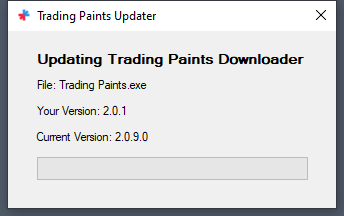
Trading Paints Downloader is designed to update itself automatically when we release a new version of the software. However, sometimes it’s possible there’s an issue retrieving an update.
If you launch the Trading Paints Downloader and you’re seeing a screen that’s hanging that reads Updating Trading Paints Downloader with a progress bar that’s not moving, you’ll need to uninstall and reinstall the program in Windows.
Uninstall Trading Paints Downloader
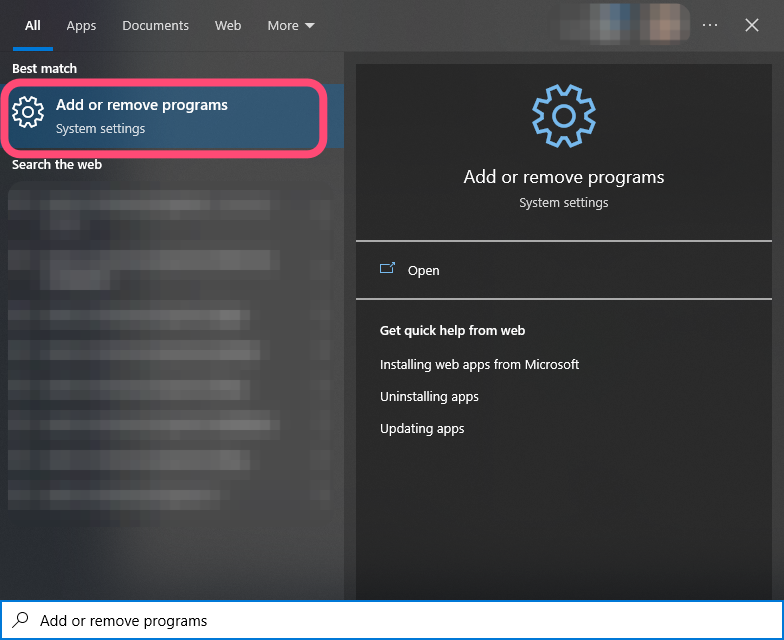
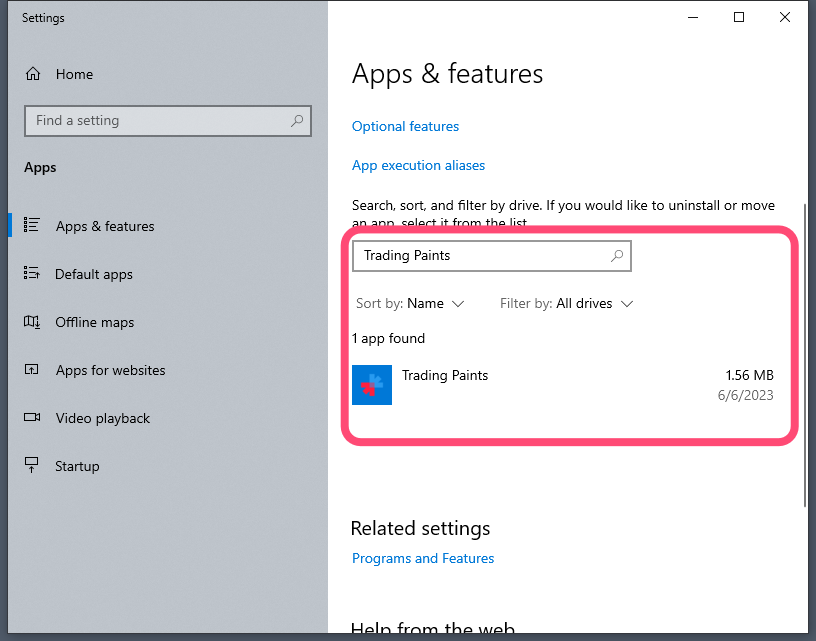
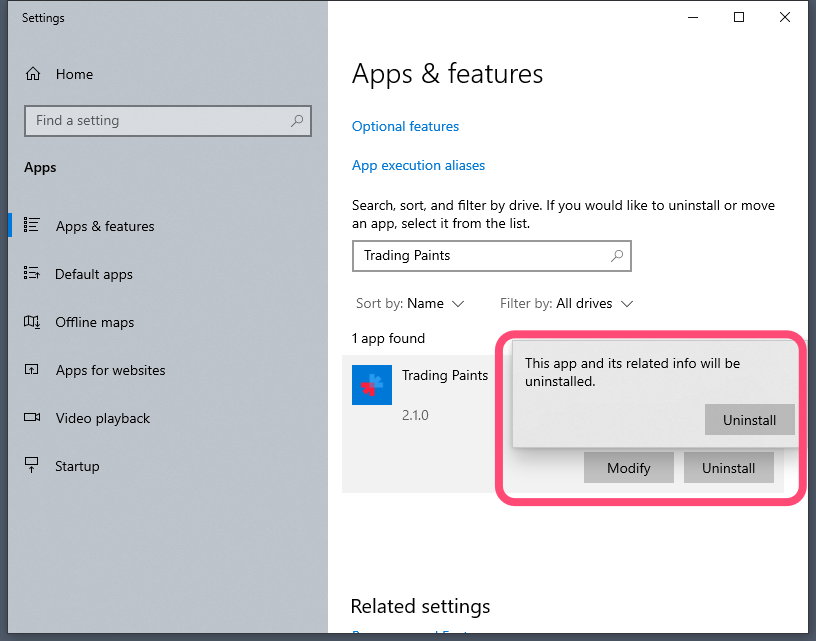
To reinstall Trading Paints Downloader when it won't update to the latest version, you first have to remove (uninstall) the version from your computer.
On your computer, click the Windows icon to open the Start menu and begin typing Add or remove programs. Click Add or remove programs to see the list of apps and features on your computer.
Under Apps & features, search for Trading Paints. Select Trading Paints from the list and choose Uninstall. Follow the prompts on your screen to uninstall the program from your computer.
Reinstall Trading Paints Downloader
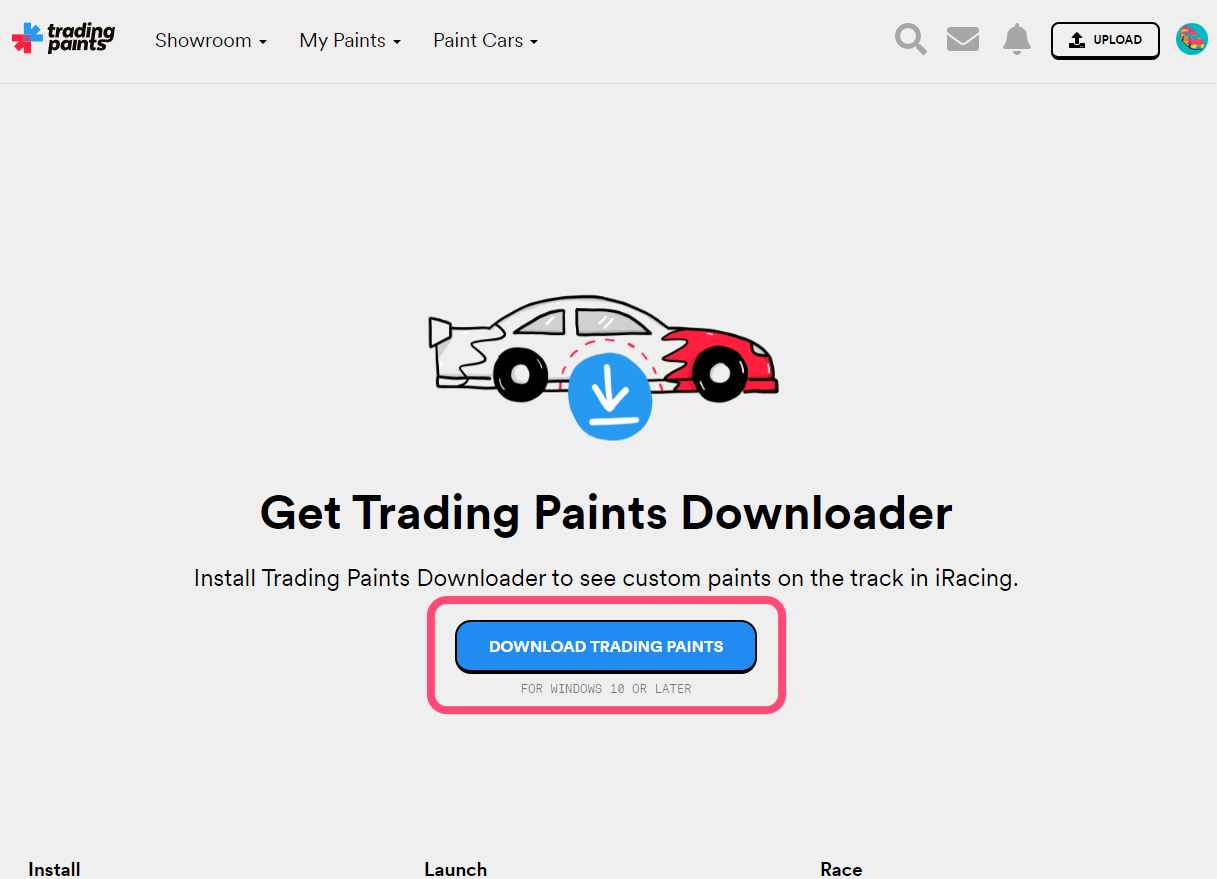
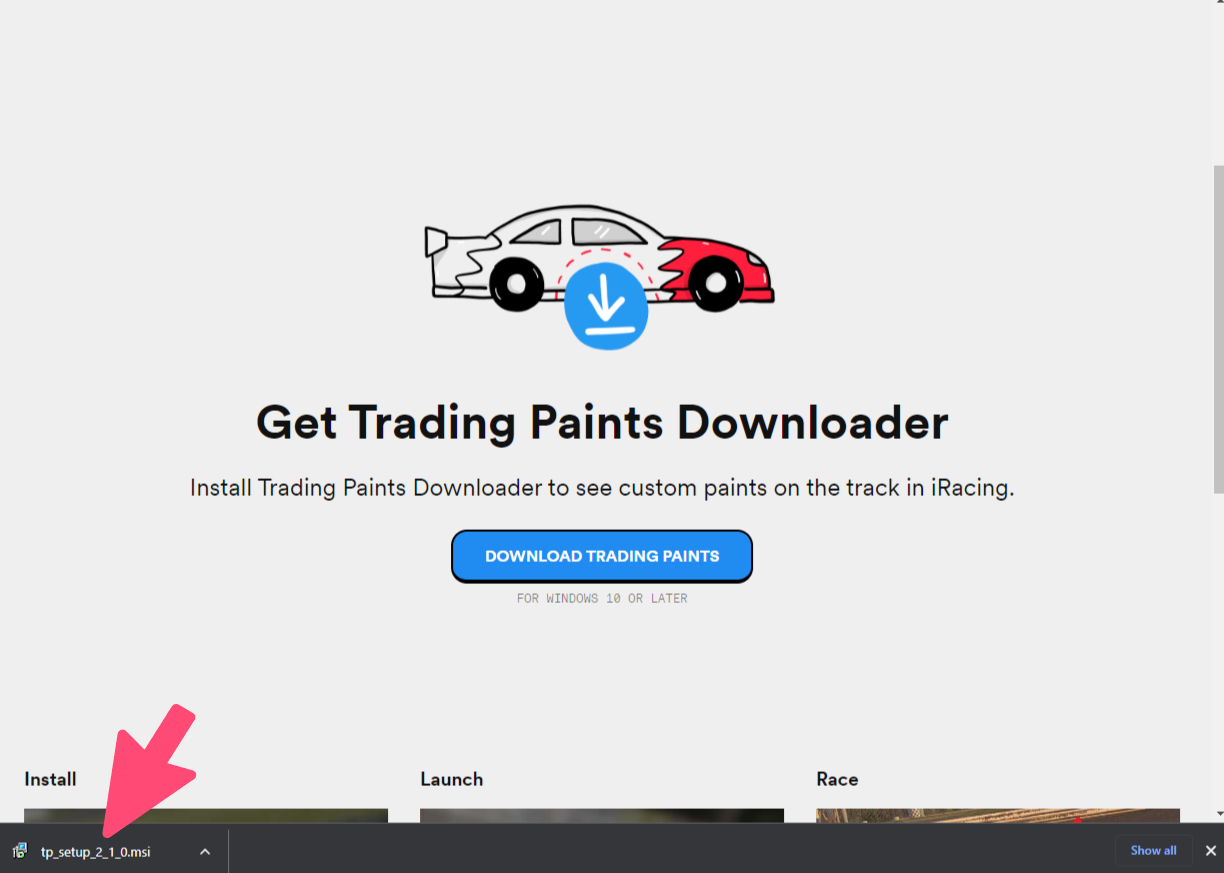
Once you've uninstalled the old version of Trading Paints Downloader from your computer, you can reinstall the new version.
Visit the Trading Paints Downloader page on the Trading Paints website. (Note: You can also get to this page by clicking your user icon when you're signed in to the Trading Paints website and choosing "Install Downloader".)
Click the Download Trading Paints button on the page to initiate the download for the program installer.
Run the installer file you just downloaded and follow the prompts on your screen.
Open Trading Paints Downloader
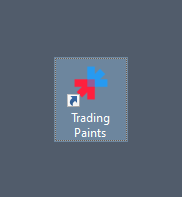
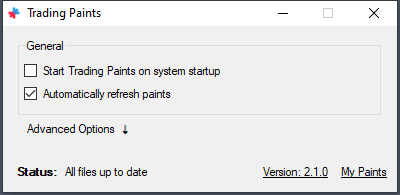
After you've reinstalled the latest version of Trading Paints Downloader, you should be able to open the program and resume normal operation.