Adding a background to a logo in Paint Builder
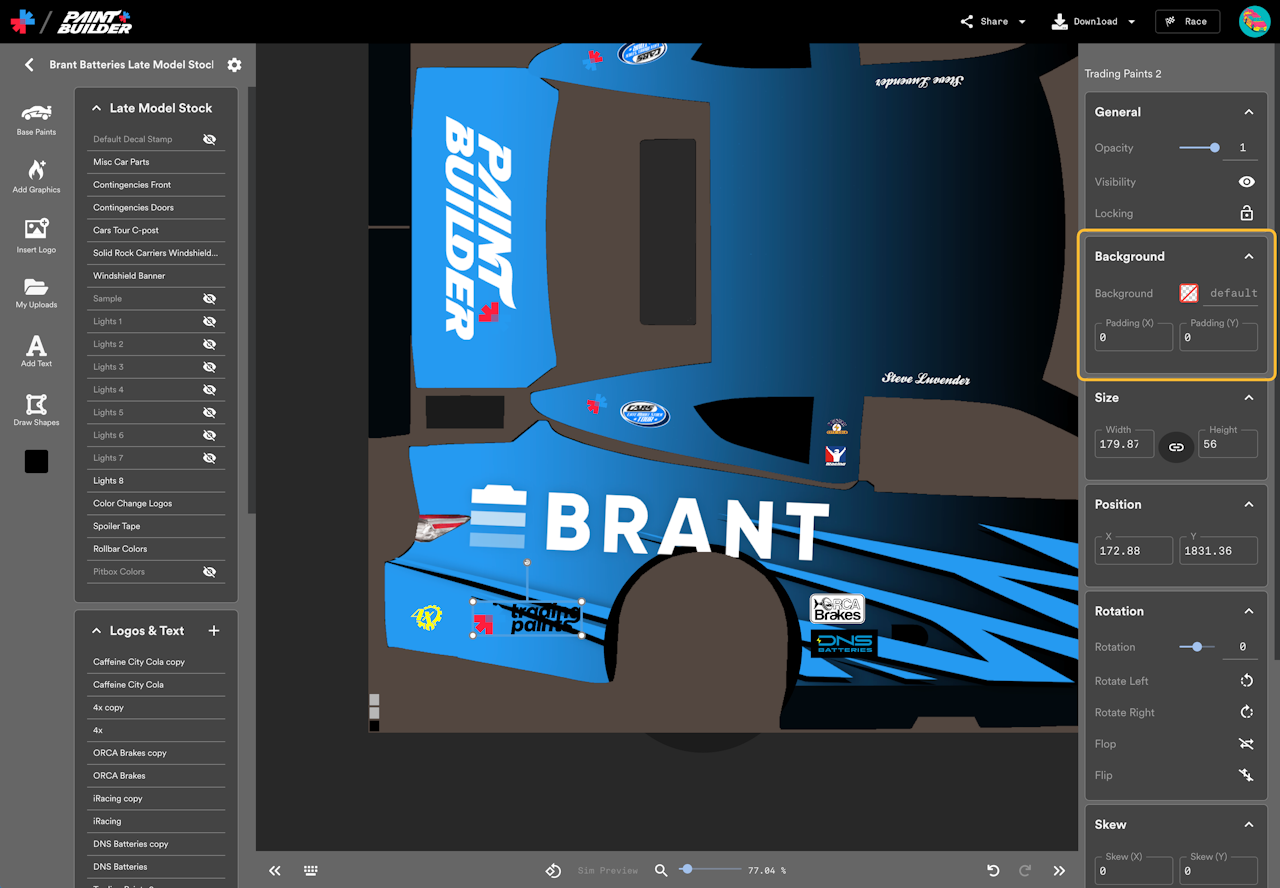
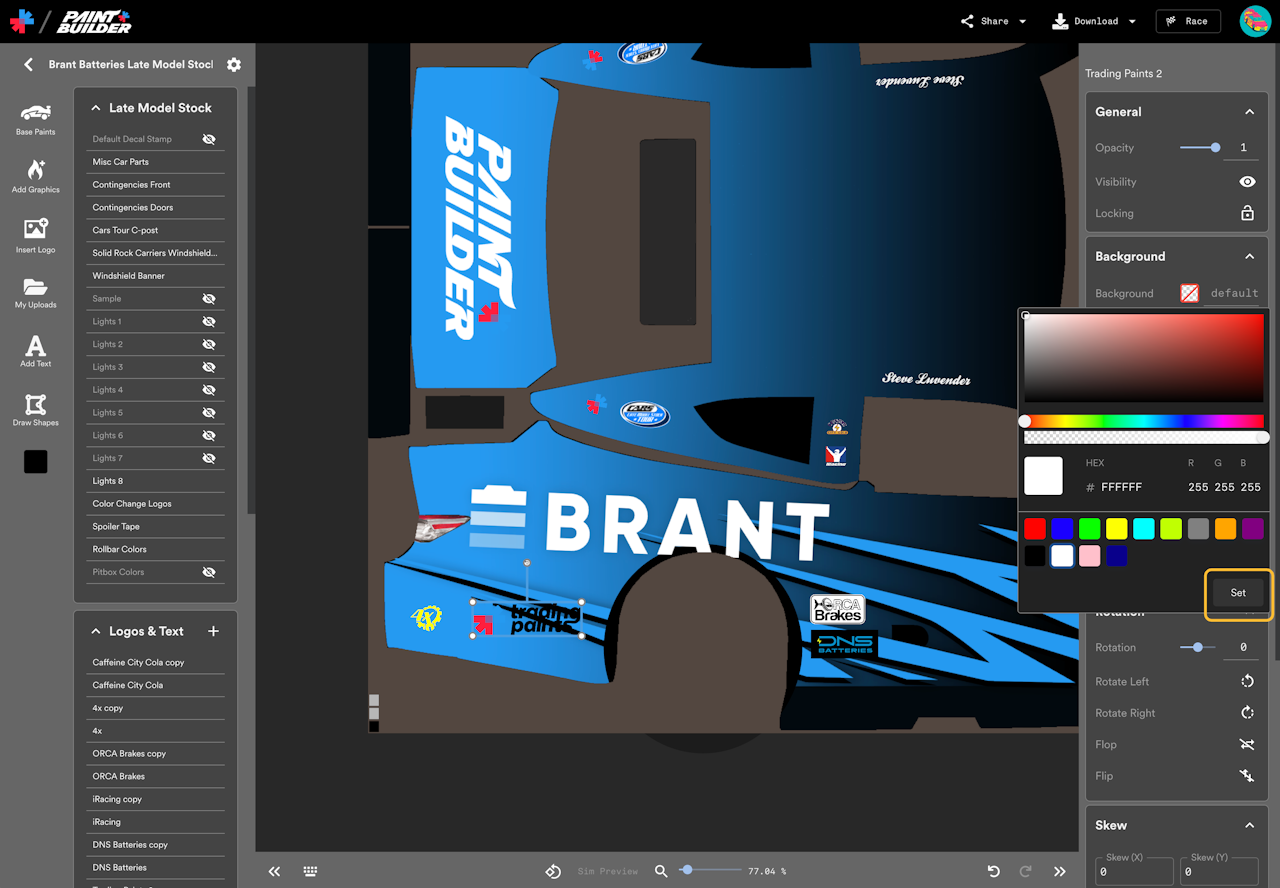
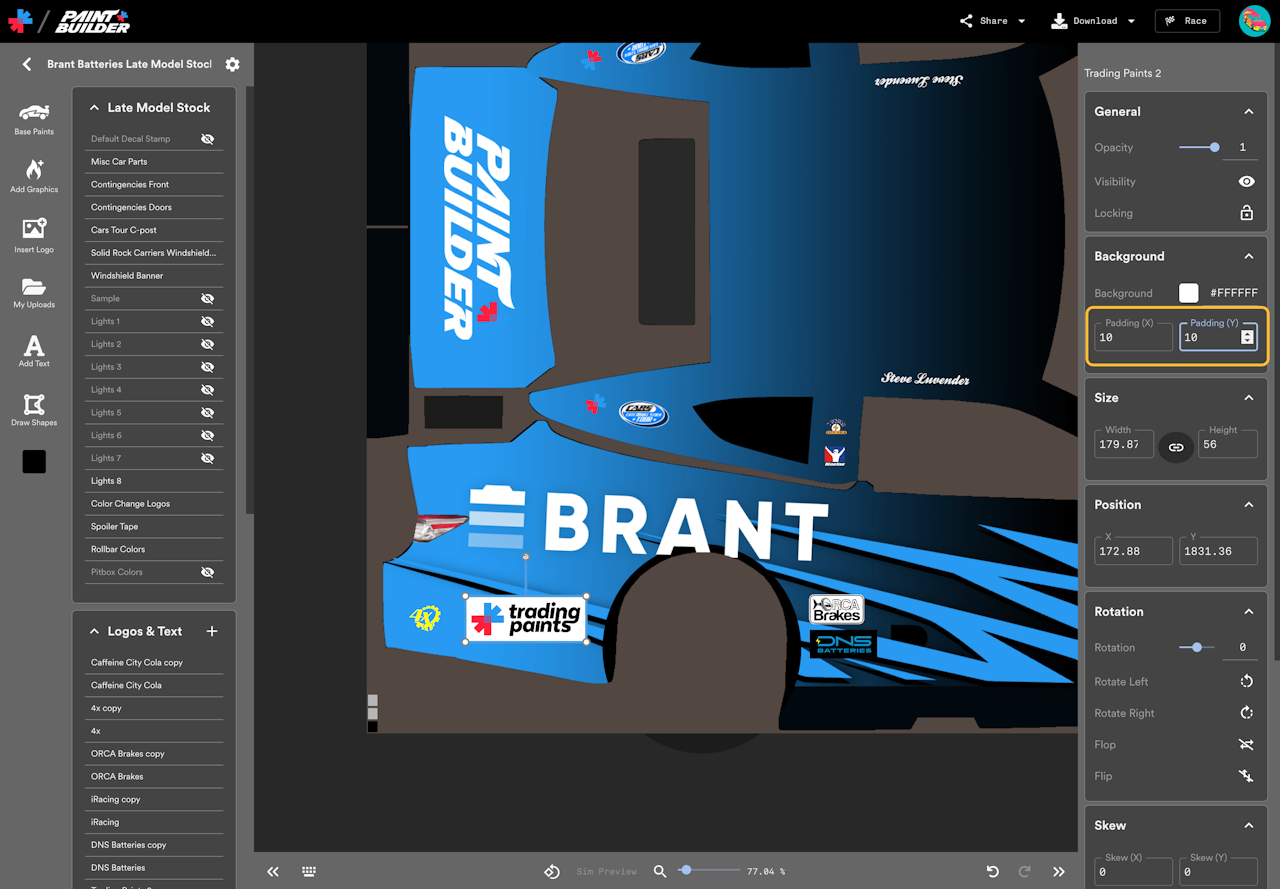
On a race car livery, sometimes a logo can be difficult to see if it’s placed over a complicated area of the car design. To overcome this, designers sometimes put the logo over a solid-color block. You can achieve a similar “sticker”-like effect in Trading Paints Paint Builder.
To add a background to a logo on your Paint Builder project, select the logo layer and look for the Background options in the sidebar. You can select a color to apply a background-color rectangle behind your logo in the color of your choice after you click Set.
The padding values determine how much spacing appears (in pixels) between the edges of your logo and the edge of the solid-color square.
If you resize your “stickered” logo later, the background area will be scaled proportionally. For instance, if you assign 10 pixels of padding and then double the size of your logo later, the padding will be adjusted to 20 pixels automatically.
Sticker on!